Graphic file formats: Which should I choose?
Fundamental definitions of digital imaging explained in less than a tweet
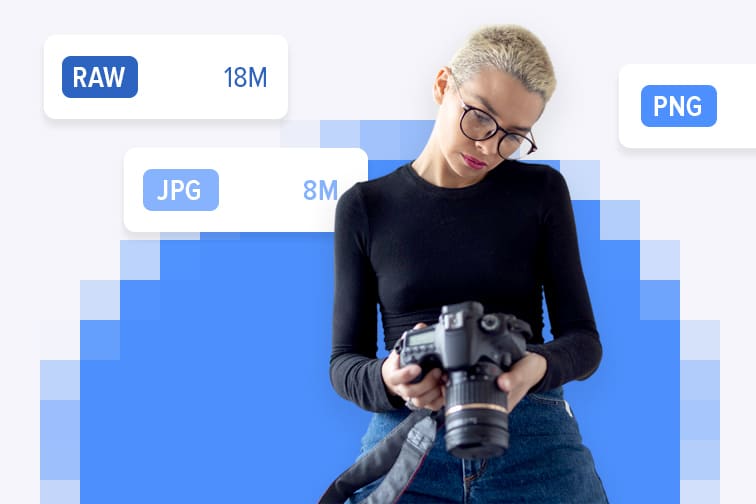
Digital image processing deals with manipulation of images through offline or online resources such as editing software and web apps. The transformation process of digital images usually aims to enhance the quality of the image or to extract information from the image digitally with the help of computer algorithms.
This guide will teach you the basic concepts of digital imaging in less than 280 characters.
Common types of image files
There are many image file formats available for choice. They were created for specific, yet different, purposes. Understanding the particularities of the most common types of image files will help you choose the most appropriate format for every occasion.
- JPG (Joint Photographic Experts Group): JPEG is the most common file type you run across the web. They are commonly used for websites, printing, emails and PowerPoint presentations.
- PNG (Portable Network Graphics): PNG format is used in most web projects since it supports a greater number of colors and transparency. These features allow for creating sharp and appealing web images
- GIF (Graphics Interchange Format): GIFs can be static or animated and are widely used for web graphics. They are limited to only 256 colors, support transparency, and they are usually small in file size.
- TIF (Tagged Image File): TIFFs are best for high-quality prints, professional publications, and archival copies. TIFF images retain good quality, thus they can take up a lot of disk space.
- WEBP: An image format developed by Google. Webp is an open standard producing smaller files of similar image quality to JPEG images.
- SVG (Scalable Vector Graphics file): They can be created through vector editing software and scaled to different sizes without losing quality, this is why they are used mainly for website.
- EPS: An extension used for vector-based artwork that has been designed to be printed in high resolution. Encapsulated Postscript is a standard format for transferring files among designers.
- RAW: RAW Images are unprocessed images created by a camera or scanner. They are the equivalent of a digital negative, holding all the image information, but they need to be processed in an image editor such as Photoshop before distribution.
There are different Raw filename extensions for different camera manufacturers:
- CR2 stands for Canon RAW 2 and was created by Canon for photos using their digital cameras. CR2 is based on the TIFF file specification.
- RW2: A file with the RW2 file extension is a RAW image file that was captured by a Panasonic digital camera, such as the LUMIX.
- NEF: An abbreviation for Nikon Electronic Format, and used exclusively on Nikon cameras. NEF format is also based on TIFF.
- ARW: This image extension stands for Alpha Raw and belongs to Sony. It is, therefore, Sony RAW image format.
- SR2 is another RAW format from Sony cameras, such as ARW formats.
- ORF file extension is the RAW image format that stores unprocessed image data from Olympus digital cameras.
- PEF stands for Pentax Electronic File. PEF files are uncompressed and unedited photos taken with a Pentax digital camera.
- RAF files are captured by Fuji digital cameras. A JPG of the same image may be included within the same RAF file.
A common reason for not being able to open a file of any format, including RAW images, is that the file extension can’t be read and the file is trying to open in the wrong program. Given the lack of programs that can’t preview RAW files, chances are you will need to convert your RAW images into processed TIFF or JPG files with the help of a free file converter.
iLoveIMG is a free online converter that can transform your graphic files into different image formats. Since it is a web-based tool, you don’t have to download any additional software and it works equally well on any operating system.
Common types of graphic formats
When it comes to graphics and images, the type of computer graphic format you use is essential to how the image renders. This quick overview will help you differentiate them for the best design workflow.
- Raster: Raster images are constructed by a structure of pixels. JPEG, GIF, and PNG are all raster image extensions. When enlarging a raster image, the image looks blurry and when compressing it, information is lost.
- Vector: Vector graphics are defined in 2D points, which are connected by lines and curves to form shapes. SVG is a popular format of a vector graphic used mostly for web. Files in this format can be scaled to different sizes and optimized without losing quality.
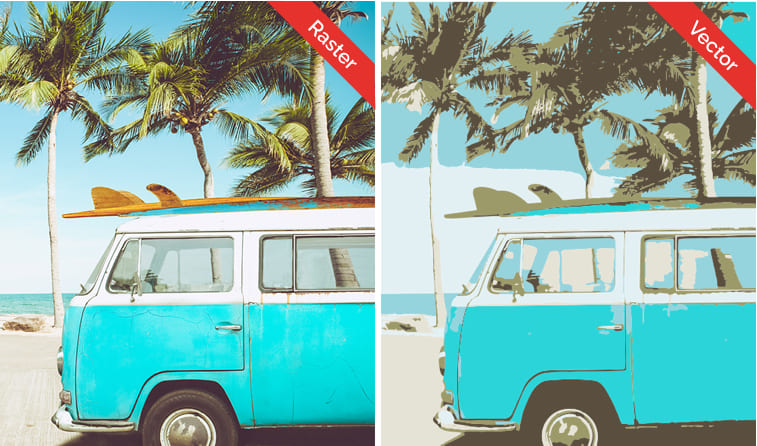
About Image Compression
Choosing the right compression algorithm depending on whether your image information can be restored or not. Lossless and lossy compression are terms that describe whether or not, in the compression of a file, all original data is lost and can be recovered when uncompressing the file.
- Lossy: This type of compression reduces a file by permanently eliminating certain information of it. When the file is uncompressed, only a part of the original data is still there. JPEG and main complex image formats have lossy compression.
- Lossless: Every single bit of data that was originally in the file remains once the file is uncompressed. All of the information can be completely restored. GIF and PNG images use lossless compression.
Image Quality
Choosing your image resolution depends on if the images are destined for Web or reserved for print. Resolution measures the dots per inch (DPI) of an image. The more dots per inch, the more detail and information the image holds. Screens are in the 70-400 dpi range whereas printers are usually in the 300-1200 dpi range.
- High Resolution: When it comes to images or photos that are reserved for print, such as banners with text, or a brochure of your company products, you will most likely be asked to provide the designer or printing company with high-resolution images.
- Low Resolution: When using images that are intended to be used online, low resolution is your best bet if you want to keep a reasonable file size so you don’t slow down website speed. You can compress images with our online compressor.
Working with images
Many photo editing applications have their own native file format. It is important to understand that there is a difference between native file types and image file types. Native file format refers to the default file format that an application uses to create or save files. A native file format is only recognized by the application which created them.
- PSD stands for Photoshop Document and belongs to Adobe Photoshop, one of the most popular image editing software. PSD files support images, objects, filters text and transparency which are usually superposed in different movable and editable layers.
- AI (Adobe Illustrator) is the standard for creating graphics from scratch, thus, is the most acclaimed format by graphic designers. Illustrator is used for creating vector artwork such as logos and print media.
- INDD is the abbreviation of Adobe Indesign Document, the Adobe App which is commonly used to create large publications, such as magazines and newspapers. INDD’s allows for sophisticated typography adjustments and advanced layout options.
Working with digital images and graphics might be more complex than what you’d think in the first instance. Hopefully, our guide has provided you with a better understanding of the different formats and for which occasions they are more appropriate to use. If you are unable to use a photo, graphic, or any kind of image because the format isn't supported, iLoveIMG converter may be able to help.
Now that you are an image-format connoisseur, you are ready to make the most of our editing tools.

